Managing a Church Measure in Parliament
You can manage the document information associated with a Church Measure, and insert a front cover on a Measure, using the same Lawmaker functions which exist for UK Bills.
Managing document information
There are two ways to manage document information: within the Editor, or from the Project page. See Managing document information for more general guidance on managing document information.
With a Measure open in the Editor, click on the ‘Document Information’ icon to show the Document Information pane:

Screenshot showing the Document Information pane
To edit this information from the Project tab, click the ‘Actions’ menu next to a working version, then select Update Document Information. This will open the following modal:
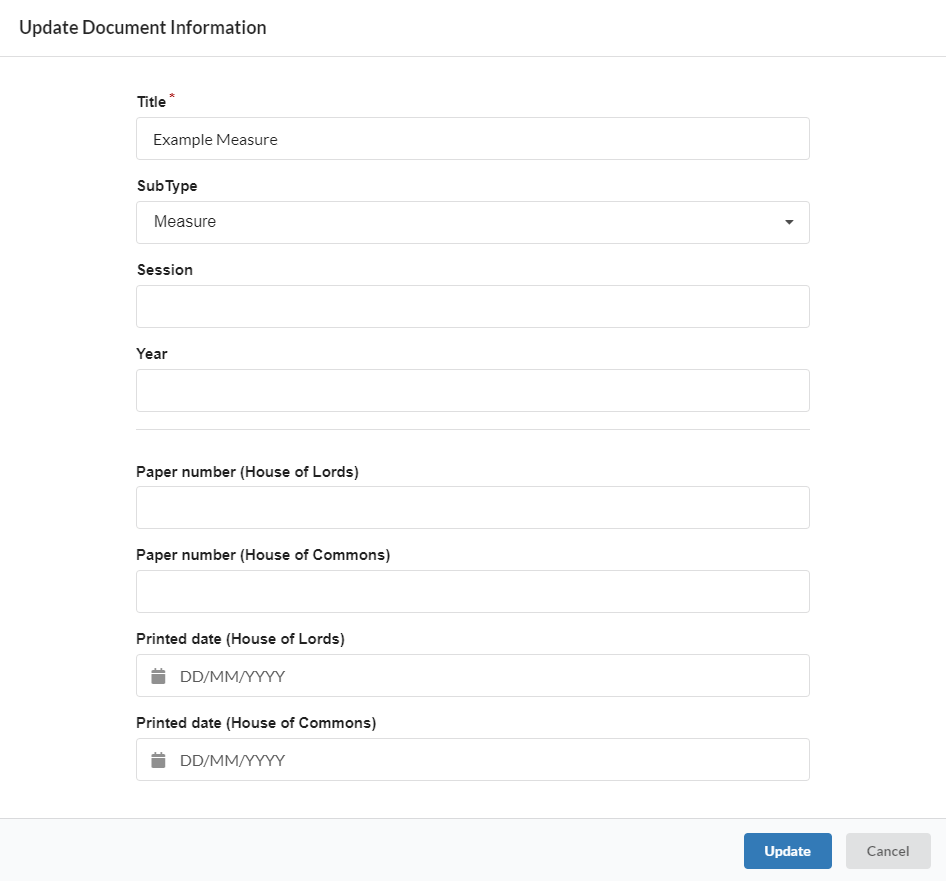
Screenshot showing the ‘Update Document Information’ modal which is accessible from the project tab
Both methods allow you to update the following information:
Title: the title of the Measure
Sub Type: the document sub-type, either ‘Measure’ or ‘Consolidation Measure’
Session: the parliamentary session in which the draft Measure is being considered
Year: the year in which the draft Measure is being considered
Paper number (House of Lords): the Lords paper number assigned to the draft Measure when it appears before the Ecclesiastical Committee. This will appear on the front cover, on the first page of the table of contents, and on the first page of the Measure proper.
Paper number (House of Commons): the Commons paper number assigned to the draft Measure when it is considered by the Ecclesiastical Committee. This will appear on the front cover, on the first page of the table of contents, and on the first page of the Measure proper.
Printed date (House of Lords/House of Commons): the date on which the draft Measure was printed. A date value is generally assigned for both Houses, and it’s usually the same date. This will appear on the front cover.
Adding a front cover and Table of Contents
You can add a front cover to a Draft Measure from the Insert menu in the Editor. This will add both the Front Cover and the Table of Contents. In the Editor, the Front cover appears like this:
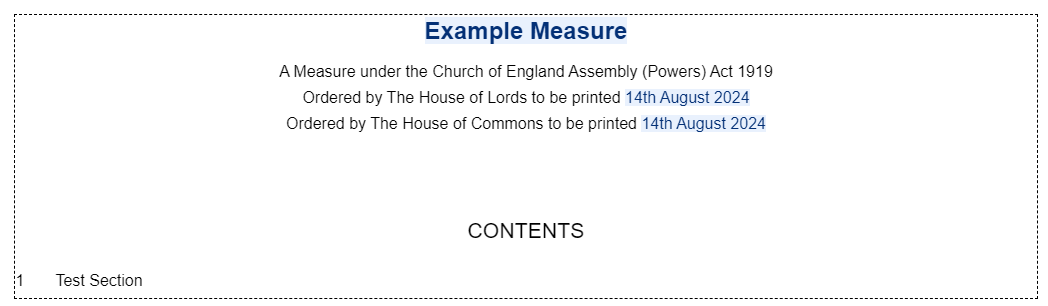
Screenshot showing the front cover of a Draft Measure in the Editor
In the rendered PDF, the front cover of a Draft Measure appears like this:
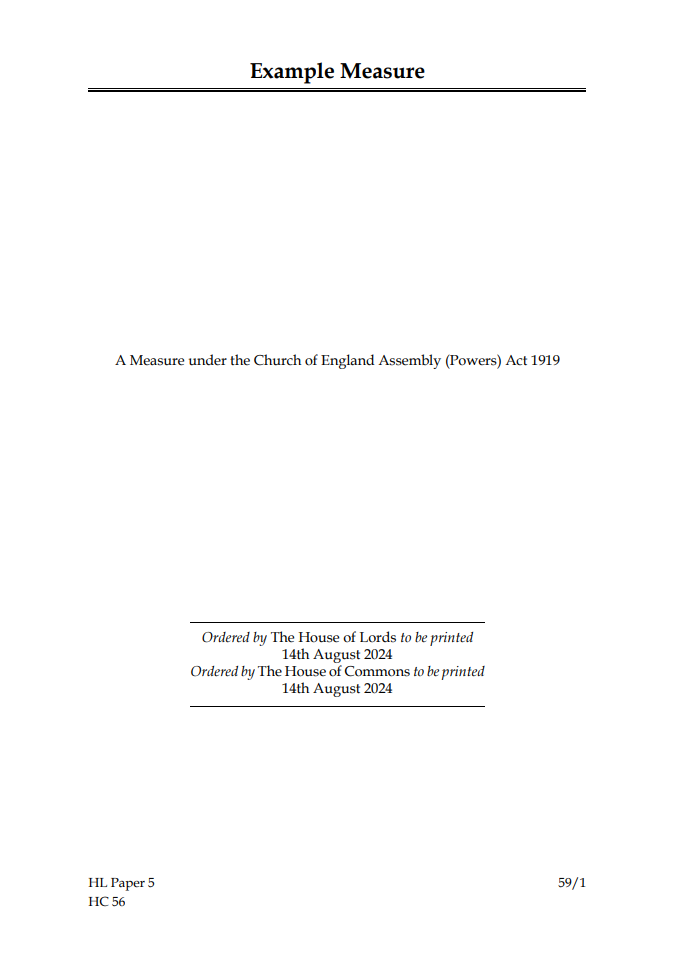
Screenshot showing the front cover of a Draft Measure in the rendered PDF
Creating an Enacted Measure
See the following page of the manual for information on creating the enacted version of a draft Measure: Creating an Enacted version of a draft Church Measure