Cross-references (x-refs)
Cross references can be created via the Structure View in Lawmaker or using the Tag x-refs feature. In both cases, Lawmaker will create a reference to the target provision so that if it changes, e.g. through renumbering, promotion, demotion or deletion, the system can detect the change and either update the reference to show the change or flag that the reference has become invalid.
How to “tag” existing cross-references
You can trigger the Tag x-refs feature in a number of ways:
Click on the Tag x-ref icon in the toolbar,
Select Tools menu>Tag x-refs,
Right-click in the Editor or Structure view and select Tag x-refs, or
Use the keyboard short cut Alt+t.
Lawmaker will analyse the provision your cursor is in (or, if you have selected some specific text or provisions, that selection) and add XML tags to any internal reference it identifies that hasn’t already been marked up. An “internal reference” is a reference that looks like it refers to another provision in the same Bill or SI.
Tag x-ref relies on sophisticated pattern recognition but there may be some references that it doesn’t recognise. It may also tag something as a reference when it isn’t. We’re constantly refining this feature so please provide feedback to Lawmaker Support if you come across any issues.
External cross-references (i.e. references to other enactments) are ignored by Tag x-refs when recognised as such.
Tag-x-ref will skip over quoted structures because there is not enough context in a quoted structure to reliably identify the target of any cross-references within it. It also skips the introducing text before the quoted structure on the assumption that any references there will be external references.
How to create a cross-reference using the Structure View
The other way to create cross-references is to use the Structure View. (This is the only way to create cross-references within a quoted structure.)
To create a cross-reference using the Structure View:
Right-click on the provision in the Structure view you want to refer to (you may want to turn on full-depth mode to see all provisions - see Using the structure view).
From the context menu that appears, select the reference you want to copy from the Select x-ref to copy sub-menu. The menu will show all the different options for referring to the provision so you can select whether or not you want the provision name (e.g. “section”) to be included and whether any ancestor provisions should be included in the reference.
This will place the selected cross-reference in the clipboard.
To insert the reference, place your cursor in the Editor where you would like the cross reference to be inserted and press Ctrl+v to paste in the reference.
In SI/SSIs, Lawmaker will determine whether a provision should be referred to in the reference as a “sub-paragraph” or “paragraph” depending on the provision’s context.
You can paste over an existing cross reference. Pasting will strip out the old cross reference mark-up before inserting the new cross reference and its mark-up.
You can’t currently create references to EU provisions using the Structure View.
How to ‘ignore’ automatically tagged cross references
If something has been erroneously marked up as an internal reference (e.g. it’s actually an external reference or not a cross-reference at all), you can tell Lawmaker to ignore it in future. This will stop it trying to update the reference when you use the Update x-ref feature. Marking it to be ignored rather than removing the reference all together can be more useful because it will stop it being retagged if you run Tag x-refs again.
To ignore a reference, right-click within the reference and select Ignore x-ref.
(You can also get this feature from the upper toolbar by selecting Tools menu>Ignore x-ref.)
Any ignored reference will show up in the Editor as purple text with a dotted underline.
When a document is published on Lawmaker for external systems to access, the mark-up for ignored x-refs is removed.
How to remove (unwrap) tagged cross references
If you want to force Lawmaker to re-tag a particular cross-reference (rather than updating it), you need to remove the existing tag. You may also want to remove an existing x-ref tag because the text tagged isn’t a cross-reference.
To do this, right-click within the cross-reference and select Remove x-ref tag.
(You can also do this from the upper toolbar, select Tools menu>Remove x-ref tag.)
Only the cross-reference mark up will be removed - the text will be left alone.
Updating existing cross-references
You can update cross-references that have previously been marked up in a number of ways:
Click on the Update x-ref icon in the toolbar,
Select Tools menu>Update x-refs from the toolbar,
Right-click in Structure view or Editor view and select Update x-refs, or
Use the keyboard short cut Alt+u.
If nothing has been selected before you trigger the update then you’ll be given the option of updating references in the current provision (i.e. the current section, article, regulation etc.) or the whole document. Otherwise, Lawmaker will update all references in your selection.
Both valid and invalid references will be updated. If Lawmaker can no longer find the target of valid reference in the current document then it will change the reference’s status to invalid. Equally, if Lawmaker finds the target of an invalid reference then it will change the reference’s status to valid.
Tagging and updating cross-references when editing a portion of the document
If you have a portion of a document open in the Editor (see Opening and editing a portion of document) and you use the Tag x-ref or Update x-refs feature, Lawmaker will detect when references in the portion do not point to other provisions within the portion and give you option to search the whole document rather than just the portion.
This will take longer than just searching the portion but will mean that references to other parts of the document are tagged and updated correctly instead of being marked as invalid references.
Showing j-refs as part of cross-references
You can make the Editor and any PDF generated show the j-ref of target provisions within cross-references. See Managing J-refs for more about this.
Inserting and updating cross-references between documents within Lawmaker
You can use the Structure View method to create a cross-reference to a provision in another document in Lawmaker. That reference can be inserted into the document you are working on. This can be useful if you are working on a Bill or SI which has been split into a number of different documents or if you are drafting an amendment which contains references to provisions in the published Bill.
To create such a reference, open the other document, follow the steps above to copy the cross-reference and then return to the document you are working on and press Ctrl+v to paste in the reference.
The reference will show up as valid when you first paste it in. However, when you update the cross-references in text, any reference to another document will show up as Invalid (grey highlighted text) and the reference won’t be updated. If at a future point the target provision is copied into the same document (or, in the case of an amendment, it is applied to the Bill), then the reference should return to being valid when you update the cross-references again.
Cross-reference statuses and how they are displayed
A cross-reference can have one of four statuses. The styling of the reference in the Editor changes to indicate its status. Invalid references are also highlighted in the Document Checks panel.
Status | Styling | Notes |
|---|---|---|
Valid | Orange text | The target provision has been identified and the citation should update correctly when you update x-refs. |
Invalid | Grey highlighted text | The target provision cannot be found in the document. (It may, however, exist in another document.) |
Can’t resolve | Black text with orange highlight | Lawmaker can find the target provision but is unable to update the reference text automatically. This is usually because the target provision has changed in some way, e.g. it has be promoted or demoted. To fix this, it is generally best to remove the existing reference and either re-tag the reference if it remains correct or insert a new reference using the Structure View. |
Ignore | Purple text with dotted grey underline | The reference text of this cross-reference will not be updated as part of an Update x-refs operation. |